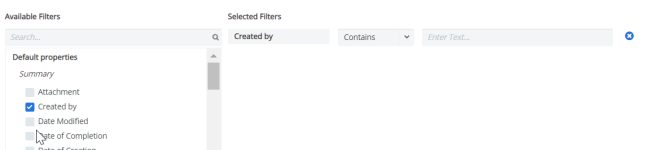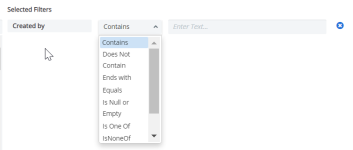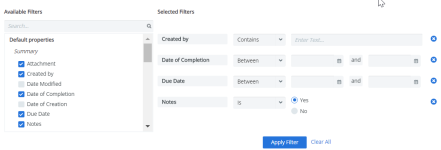Workorder Center
The Workorder Center allows you to view and manage all of your workorders in Cimpl.
The Workorder Center has two sections:
- A filter section that allows you to search through and filter records by category, item details, and custom attributes.
- A list of the workorders available in your database.
You can customize and change the view of the main Workorder Center grid. To view the full list of columns available for the grid and rearrange their order, see Modify grid columns .
For details on what is in a workorder, see Workorder records.
You can:
- Edit your workorders.
- Send, confirm, complete, or cancel requests.
- Add provider contacts.
- Attach files to a workorder.
- Export a workorder.
Filter and Search
-
Expand the Filters section.
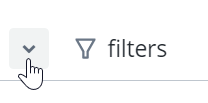
-
Select a filter. The filter appears under Selected Filters.
-
Select the filter operator.
- Enter filter values.
-
Repeat steps 2-4 for all selected filters.
-
Click Apply Filter. The Filter icon appears blue once the filters are applied.
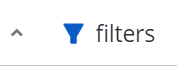
Deselect any filters:
- Click the X to the right of the filter and then click Apply Filter.
Remove all filters:
- Click Clear All and then Apply Filter.
Note: The filters that you've selected will remain applied, even if you log out of Cimpl. The filters are bookmarked and will only change if you click Clear All or after you set new filters and click Apply Filter.